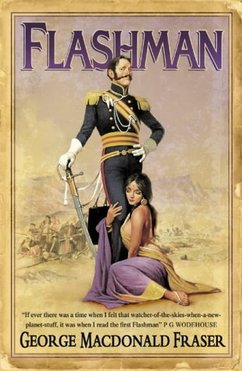CPanel docs
- Getting started:
- add on domain
- adding / removing
- Agora Shopping cart
- Apache Handlers
- adding apache handlers
- remvoing apache handlers
- Backup
- generating a full backup
- downloading backups
- odwnload a home directory backup
- download a MySQL database backup
- download an alias or filter
- restoring backups
- Bulletin Board
- CGI Center
- Random HTML
- Simple CGI wrapper
- Simple guestbook
- Change Language
- Change password
- Chatroom
- Cron jobs
- adding in standard mode
- adding in advanced mode
- disk usage
- disk usage options
- Error Pages
- File Manager
- viewing file contents
- changing your current directory
- uploading files to your site
- renaming files
- deleting files
- editing files
- creating new
- copying
- changing file permissions
- moving files
- FrontPage extensions
- installing F E
- cleaning up F E
- reinstalling
- uninstalling
- FTP Manager
- Adding / removing / controlling FTP accounts
- anonymous FTP access
- Hotlink protection
- enabling / disabling
- Image Manager
- Thumbnailer
- Image Scaler
- Convert Image Format
- Index Manager
- Interchange Shopping Cart
- Ip deny manager
- deny access to your site from a domain or ip
- allowing access to denied ip addresses
- Leech Protect
- Mail
- Accessing web mail
- Adding email accounts
- Removing email accounts
- changing your default email address
- creating email autoresponses
- filtering your email
- forwarders
- mailing lists
- spam assassin
- box trapper
- enabling the boxtrapper
- configuring the boxtrapper
- editing the boxtrapper lists
- editing your confirmation messages
- reviewing your boxtrapper logs
- reviewing your boxtrapper queue
- trace an email address
- changing mx entries
- Manage OpenPGP Keys
- Adding / removing
- Mime Types
- Adding / removing
- MySQL Databases
- Adding MySQL access hosts
- creating database
- creating user
- grant permissions
- phpMyAdmin
- removing database / user
- Network Tools
- Domain Lookup
- Traceroute
- Parked domains
- Adding / Removing
- Password Protect Directories
- PhpMyChat
- PostgresSQL Databases
- Creating database
- Creating user
- Greant permissions
- phpPgAdmin
- Removing database /user
- Raw Access Logs
- Raw Log Manager
- Redirects
- Adding
- Removing
- Scripts Library
- Installing or Requesting Installtion of an Addon Script
- Requesting Approval for an Addon Install
- Managing an Addon Script
- Copying or Moving an Addon
- Upgrading your Addon Scripts
- Uninstalling an Addon
- SSH / Shell Access
- SsL Manager
- Trusted Certificates
- Your own Certificates
- Managing Certificates, CSRs, and Keys
- Statistics Software Configuration
- Subdomains
- Adding
- Removing
- Subdomain Stas
- Submit a Support Request
- Virus Scan
- Web / FTP stats
- Analog
- Webalizer
- Subdomain Stats
- Latest visitors
- Bandwidth
- Error log
- Web Host Manager
- Webmail
Wednesday, May 31, 2006
Thursday, May 25, 2006
video formats
1 hour of
DVD = 1.5Gig, MPEG2
SVCD = 1.1, MPEG2
VCD = 600Meg, MPEG1
DivX = 725Meg, MPEG4
iPod Video = 300Meg, MPEG4
Sony PSP = 400Meg, MPEG4
DVD = 1.5Gig, MPEG2
SVCD = 1.1, MPEG2
VCD = 600Meg, MPEG1
DivX = 725Meg, MPEG4
iPod Video = 300Meg, MPEG4
Sony PSP = 400Meg, MPEG4
windows boot.ini
[boot loader]
timeout=30
default=multi(0)disk(0)rdisk(0)partition(3)\WINDOWS
[operating systems]
multi(0)disk(0)rdisk(0)partition(3)\WINDOWS="Windows Server 2003, Enterprise" /fastdetect
multi(0)disk(0)rdisk(0)partition(2)\WINDOWS="Microsoft Windows XP Professional" /noexecute=optin /fastdetect
timeout=30
default=multi(0)disk(0)rdisk(0)partition(3)\WINDOWS
[operating systems]
multi(0)disk(0)rdisk(0)partition(3)\WINDOWS="Windows Server 2003, Enterprise" /fastdetect
multi(0)disk(0)rdisk(0)partition(2)\WINDOWS="Microsoft Windows XP Professional" /noexecute=optin /fastdetect
book: Linux Multi Media Hacks
Audio
2.1. Hacks 13–46: Introduction
XMMS, Rhythmbox, amaroK, juK, and others
Hack 13. Mix Your Audio for Perfect Sound
Use the mixer to understand and tweak the different volume levels your sound card provides.
Linux has two different systems for sound, OSS and ALSA
# command line mixer apps
alsamixer
Hack 14. Surround Yourself with Sound
Get theater-quality sound out of your multi-speaker setup.
Under Windows, configuring this is often quite easy, as the soundcard manufacturer usually provides a program to enable surround sound, but no such software exists for Linux, so you need to go a more manual route. This hack will show you how to enable surround sound, test it, and use it with MPlayer [Hack #48].
# testing surround sound
$ wget ftp://ling.lll.hawaii.edu/pub/greg/Surround-SDL-testfiles.tgz
$ tar -xvzf Surround-SDL-testfiles.tgz
$ aplay -Dsurround51 chan-id.wav
2.3.3 Movie Watching
$ mplayer dvd://
Hack 15. Play Multiple Sounds at the Same Time
Play audio from multiple sources—even if your sound card doesn't support it.
Although some sound cards can support mixing from multiple sources, many less-expensive cards and those integrated on motherboards don't, so as a result you need to use a sound server.
The default sound server under KDE is aRts, and the default under GNOME is EsounD.
Hack 16. Get MP3 Libraries for Red Hat–Based Distributions
Many people consider MP3 to be a "free" format simply because it doesn't have DRM functionality built-in but, in fact, For the most part, Linux distributions have historically ignored the liability for shipping MP3 decoding libraries—that is, until Red Hat 8. To install MP3 support on Red Hat–based systems, you will first need to add a third-party package repository to your package manager. Although there are several repositories that provide the package you need, for this example, I use the Dag software repository (http://dag.wieers.com/home-made/apt) for everything.
The first step is to add the Dag GPG key to RPM's list of keys. To do this, open a console, become root, and type the following:
# rpm --import http://dag.wieers.com/packages/RPM-GPG-KEY.dag.txt
2.5.1. Use Yum
The next step is to add the Dag repository. How you add the Dag repository depends on whether you use yum or up2date to install packages. Fedora and CentOSboth have Yum installed by default for upgrades, while RHEL uses up2date by default. If you use Yum for upgrades, you edit /etc/yum.conf. Below are lines to add to /etc/yum.conf for Fedora, CentOS, and RHEL (if yum is installed):
Add this line if you use Fedora:
[dag]
name=Dag RPM Repository for Fedora Core
baseurl=http://apt.sw.be/fedora/$releasever/en/$basearch/dag
gpgcheck=1
enabled=1
then install the xmms-mp3 package to get MP3 support:
# yum update
# yum install xmms-mp3
Hack 17. Configure Network Sound # play sound over network
In "Mix Your Audio for Perfect Sound" [Hack #13] I discuss how to use EsounD as a sound server to mix sounds from multiple programs for a sound card that supports only one input. One extra feature of EsounD is the ability to send and receive sound over the network. This can be particularly useful if you use programs like VNC over a local network, because you can use audio applications remotely and hear them on your local machine. Plus, in general, it's just pretty cool to be able to send sound around over the network.
greenfly@napoleon:~$ esd -promiscuous -tcp -public -port 16001
greenfly@moses:~$ esdplay --server ="ip_of_server:16001" sample.wav
Now you can start XMMS, mplayer, xine, or any of the EsounD-capable audio players from this terminal and the sound will be sent over the network.
Hack 18. Manage Your Audio with XMMS
XMMS is a classic Linux audio player you can use to easily play a number of different audio file types.
A number of audio players are available under Linux, but XMMS is a classic that you are likely to find available no matter which Linux distribution you use. XMMShas an interface similar to Winamp under Windows and can play most popular audio formats, including MP3, WAV, Ogg Vorbis, and audio CDs, along with many other formats, if you install the proper input plug-in. XMMS supports streaming audio. To add a streaming audio source to the playlist, click Add URL and type in the URL.
The most popular plug-ins can be downloaded directly from http://www.xmms.org plug-ins that let you play MPEG videos
Options
This tab lets you configure most of the common XMMS options you might want to change. One particularly interesting option is the Use real-time priority when available. during heavy CPU load.
Since XMMS can be controlled from the command line, you can also control it remotely or from a script. Simply write a script containing the commands you want to run and schedule it via cron or at. I've used this feature along with aumix to control the volume and create a quick alarm clock. This also means you can control XMMS over ssh—a fun way to play a trick on a co-worker or roommate.
Hack 19. Shuffle Your Music the Smart Way
Use IMMS to weight your music collection based on your listening habits.
IMMS also offers a number of features beyond basic rating. For example, it keeps track of when a song was played last and makes sure the same song does not repeat too often—a common complaint with traditional shuffle-based systems. Moreover, it is able to recognize different versions of the same songs (for example remixes) and treat them as the same song.
Hack 20. Try Rhythmbox
Use Rhythmbox to manage your audio collection much like the iTunes audio player.
Instead of organizing your collection by directory path, Rhythmbox organizes your collection based on the ID3 tags it finds in your MP3s or Oggs, so you can quickly build collections or find songs based on the artist or album.
Hack 21. Let amaroK Rock Your Music Collection
Use amaroK to integrate great music features such as album art, Audioscrobbler, Musicbrainz, song lyrics, and great playlist management into one application.
As more people have started listening to their music collections on their computers, a number of Internet services have appeared to help manage collections and to utilize all this great metadata that exists on MP3s. The services have ranged from CDDB and FreeDB, which provide album and track information based on CD signatures, to services that provide album art and lyrics. A number of the music players under Linux have utilized one or two of these types of services either natively or through the use of plugins, but the amaroK music player seems to be one of the best at integrating them all by default into a useful and powerful interface. In this hack, I discuss many of the different features of the amaroK player and how to get the most out of them.
This window is split into two main sections—a playlist on the right and a series of tabs along the left that open into a sidebar and display a number of different context-sensitive information panels. This sidebar is where the real power of amaroK lies, and I will talk more about it in a minute. The playlist section is like most other playlist sections for media players and displays title, artist, album, and other metadata that amaroK has scanned from your music.
ou can change artist, title, and other information about the track manually or click Fill-In Tags Using MusicBrainz to take advantage of amaroK's MusicBrainz integration. MusicBrainz compares an audio signature from your track with its own database of signatures and provides you with a list of songs it thinks the track might be
he engine display is where configuration can get a bit complicated. amaroK itself doesn't know how to play MP3s, Oggs, and so on, and instead uses various audio engines that do. This makes amaroK very flexible in that it can adapt to a number of audio engines to suit its environment. Audio engines include the xine engine, GStreamer, aRts, and others.
Finally, the Scrobbler display will allow you to configure an Audioscrobbler account if you wish to submit your listening data to Audioscrobbler. Audioscrobbler is an Internet service through which subscribers upload their listening habits.
The real usefulness of amaroK comes into play in the sidebar. Album art & lyrics
If you are connected to the Internet, the next section of this pane will display a list of suggested songs based on the current track using Audioscrobbler. With Audioscrobbler support enabled, amaroK will grab a list of suggested tracks from Audioscrobbler based on the track you are currently listening to, and display the tracks you happen to have in your collection, sorted by your ranking
Hack 24. Rip CDs from the Command Line
Use command-line tools to rip CDs the old-school way.
There are a lot of CD-ripper and MP3-and Ogg Vorbis–encoder GUI programs out there nowadays that streamline and automate the process of turning a CD into a directory of digital music files. The first step to convert a CD into MP3 or Ogg files is to rip the CDDA audio tracks from the CD to individual WAV files. My tool of choice for this is cdparanoia,
$ cdparanoia -B # to WAV files
$ cdparanoia -B 2-5 # range of tracks
2.13.2. Encode the WAVs to MP3s
choose an MP3 encoder.
the most common encoder under Linux is LAME
http://www.mp3dev.org.
LAME is only distributed in source code form from the web site
$ lame track01.cdda.wav track01.cdda.mp3
By default, LAME encodes in 128 kilobits per second at a Constant Bit Rate (CBR). This means that each second of audio will use 128 kilobits of disk space. For many people, the default is rather low, so you will likely want to use the -b option to specify your own bitrate. To double the bitrate to 256 kilobytes type:
$ lame -b 256 track01.cdda.wav track01.cdda.mp3
LAME also supports Variable Bit Rate (VBR) encoding
$ lame -b 128 -B 256 --vbr-new track01.cdda.wav track01.cdda.mp3
2.13.3. Encode the WAVs to Ogg Vorbis
ompletely open source compressed audio codec to replace MP3
because it is not encumbered with any patents, most distributions also ship with Ogg Vorbis plug-ins, encoders, and other software.
$ oggenc -b 256 track01.cdda.wav
Hack 25. Rip CDs Straight from Konqueror
The Konqueror file manager provides an incredibly easy-to-use CD-ripping program—just drag and drop files from the CD to convert them on the fly to MP3, Ogg, or FLAC.
Some people like to claim that almost everything under Linux (particularly when it comes to multimedia) is far too difficult. However, I think that after trying this next hack, even skeptics will agree that ripping a CD from KDE is about as easy as you can get.
Hack 26. Get a Grip on CD Ripping
Use the Grip program to automate all of your CD ripping tasks.
The command line is definitely a powerful tool, particularly for automation, but it can also make doing some tasks, like ripping a CD, more trouble than it's worth, especially if you plan on tagging the resulting audio with metadata such as ID3 tags. While there are several frontends to command-line tools, Grip, in my opinion, is an excellent example of a GUI frontend that balances the power and configurability of the command line, with the ease of use of a GUI interface. After you get to the end of this hack, your CD-ripping process will be so automated that once you start, you won't even have to pick up a mouse.
http://nostatic.org/grip.
Hack 27. Edit ID3v2 Tags from the Command Line
Use the id3v2 tool to update your music tags either manually on the command line or through shell scripts.
If you ever need to hack the metadata in your MP3 files but wish to have more control over the metadata reading/writing process than you get with common GUI tools, the id3v2 tool can help you. Using this tool, you can dump, change, or remove the ID3 tags from any MP3 file
$ id2v3–l"Dr Greenthumb.mp3"
id3v1 tag info for Dr Greenthumb.mp3:
Title : Dr Greenthumb Artist: Cypress Hill
Album : IV Year: , Genre: Unknown (255)
Hack 28. Add Album Art to ID3 Tags
Many MP3 players can display album art for a track if the art is embedded in the ID3 tag. Use the Album Cover Art Downloader tool to automate the process of adding cover art to your MP3s.
Hack 29. Automate Music File Tagging
Why tag your music files one by one? Use the EasyTag program to automate the naming and tagging of your music.
EasyTAG is a utility for viewing and editing tags for MP3, MP2, FLAC, Ogg Vorbis, MusePack, and Monkey's Audio files. Its simple and nice GTK+ interface makes tagging easy whether you're editing tags manually or taking advantage of EasyTAG's automatic tagging. This hack walks you through using EasyTAG to add tags to your audio files.
To get EasyTAG, go to the official EasyTAG download page at http://easytag.sourceforge.net. This page contains packages for most major distributions or, alternatively, you can download and compile it from source. The program depends on the following libraries:
* GTK 2.4
* id3lib to handle MP3 files,
* libogg and libvorbis for Ogg Vorbis files
* libFLAC (along with libogg and libvorbis) for FLAC files
Hack 30. Correct Music Metadata with MusicBrainz
Learn about MusicBrainz and how to use and contribute to the project.
MusicBrainz aims to aggregate the "brainz" of thousands of music lovers to create an open, user-contributed, music encyclopedia. MusicBrainz collects information about the music artists have released and how musical works and musicians relate to one another. In turn, people can use the project along with tools that utilize MusicBrainz (see "Tools that Use MusicBrainz") to add metadata to their audio files and correct the data that is already there.
Today MusicBrainz has more than 100,000 members and information for over 3,000,000 tracks.
http://musicbrainz.org/products/server/download.html
2.19.3. Tools that Use MusicBrainz
The MusicBrainz project released two flagship tagging applications, Picard and pimpmytunes, that are covered in "Clean Music Metadata at the Command Line" [Hack #31] and "Clean Music Metadata with a GUI" [Hack #32] respectively.
The following applications also make use of MusicBrainz for metadata cleanup or audio CD lookup:
* amaroK (http://amarok.kde.org)
* Juk (http://developer.kde.org/~wheeler/juk.html)
* SoundJuicer (http://www.burtonini.com/blog/computers/sound-juicer)
* Zinf (http://zinf.sf.net)
2.19.4. How to Participate
MusicBrainz needs all kinds of help
Hack 31. Clean Music Metadata at the Command Line
Use Lucene-based tagging in MusicBrainz to automagically scan and tag all your MP3s from the command line.
Most people never understand the importance of clean metadata (e.g., ID3 tags) in their music until they shove their haphazard music collection into an iPod. If you have no tags or inconsistent tags in your music collection, it's nearly impossible to really enjoy your shiny new iPod.
Hack 33. Pass the Mic and Record Audio
You don't need a fancy GUI tool to record audio under Linux. Use SoX's rec utility to record audio from your microphone—and do it all from the command line.
Some people might wonder, with all the different graphical audio recording tools out there, why you would want to record sound from the command line. Audacity has everything you need to record, edit, and save audio in a nice interface, and I even cover how to use it to record audio in [Hack #34]. Even with these tools available, there are certain advantages to recording audio from the command line. For one, it's completely scriptable and can be easily scheduled with tools like cron and can be used to create a radio TiVo of sorts. For example, at one point there was a weekly radio show that I sometimes wasn't home to listen to. I wanted to record the broadcast and listen to it later, so I hooked up my computer microphone input with my radio's headphone output and left the radio tuned to that channel. Then I set a cron job to turn up my mic volume with aumix [Hack #13] and then run the recording program. This hack tells you how to use the SoX sound sample translator and its included rec frontend to start recording audio with just a few keystrokes.
The SoX sound sample translator is a very powerful audio editing tool. It not only can convert between a number of audio formats, but it can also modify audio input, adding echoes, fade in and out, and other effects. For this hack, I use a frontend included with SoX called rec, which uses SoX behind the scenes to record audio from your system's microphone.
2.1. Hacks 13–46: Introduction
XMMS, Rhythmbox, amaroK, juK, and others
Hack 13. Mix Your Audio for Perfect Sound
Use the mixer to understand and tweak the different volume levels your sound card provides.
Linux has two different systems for sound, OSS and ALSA
# command line mixer apps
alsamixer
Hack 14. Surround Yourself with Sound
Get theater-quality sound out of your multi-speaker setup.
Under Windows, configuring this is often quite easy, as the soundcard manufacturer usually provides a program to enable surround sound, but no such software exists for Linux, so you need to go a more manual route. This hack will show you how to enable surround sound, test it, and use it with MPlayer [Hack #48].
# testing surround sound
$ wget ftp://ling.lll.hawaii.edu/pub/greg/Surround-SDL-testfiles.tgz
$ tar -xvzf Surround-SDL-testfiles.tgz
$ aplay -Dsurround51 chan-id.wav
2.3.3 Movie Watching
$ mplayer dvd://
Hack 15. Play Multiple Sounds at the Same Time
Play audio from multiple sources—even if your sound card doesn't support it.
Although some sound cards can support mixing from multiple sources, many less-expensive cards and those integrated on motherboards don't, so as a result you need to use a sound server.
The default sound server under KDE is aRts, and the default under GNOME is EsounD.
Hack 16. Get MP3 Libraries for Red Hat–Based Distributions
Many people consider MP3 to be a "free" format simply because it doesn't have DRM functionality built-in but, in fact, For the most part, Linux distributions have historically ignored the liability for shipping MP3 decoding libraries—that is, until Red Hat 8. To install MP3 support on Red Hat–based systems, you will first need to add a third-party package repository to your package manager. Although there are several repositories that provide the package you need, for this example, I use the Dag software repository (http://dag.wieers.com/home-made/apt) for everything.
The first step is to add the Dag GPG key to RPM's list of keys. To do this, open a console, become root, and type the following:
# rpm --import http://dag.wieers.com/packages/RPM-GPG-KEY.dag.txt
2.5.1. Use Yum
The next step is to add the Dag repository. How you add the Dag repository depends on whether you use yum or up2date to install packages. Fedora and CentOSboth have Yum installed by default for upgrades, while RHEL uses up2date by default. If you use Yum for upgrades, you edit /etc/yum.conf. Below are lines to add to /etc/yum.conf for Fedora, CentOS, and RHEL (if yum is installed):
Add this line if you use Fedora:
[dag]
name=Dag RPM Repository for Fedora Core
baseurl=http://apt.sw.be/fedora/$releasever/en/$basearch/dag
gpgcheck=1
enabled=1
then install the xmms-mp3 package to get MP3 support:
# yum update
# yum install xmms-mp3
Hack 17. Configure Network Sound # play sound over network
In "Mix Your Audio for Perfect Sound" [Hack #13] I discuss how to use EsounD as a sound server to mix sounds from multiple programs for a sound card that supports only one input. One extra feature of EsounD is the ability to send and receive sound over the network. This can be particularly useful if you use programs like VNC over a local network, because you can use audio applications remotely and hear them on your local machine. Plus, in general, it's just pretty cool to be able to send sound around over the network.
greenfly@napoleon:~$ esd -promiscuous -tcp -public -port 16001
greenfly@moses:~$ esdplay --server ="ip_of_server:16001" sample.wav
Now you can start XMMS, mplayer, xine, or any of the EsounD-capable audio players from this terminal and the sound will be sent over the network.
Hack 18. Manage Your Audio with XMMS
XMMS is a classic Linux audio player you can use to easily play a number of different audio file types.
A number of audio players are available under Linux, but XMMS is a classic that you are likely to find available no matter which Linux distribution you use. XMMShas an interface similar to Winamp under Windows and can play most popular audio formats, including MP3, WAV, Ogg Vorbis, and audio CDs, along with many other formats, if you install the proper input plug-in. XMMS supports streaming audio. To add a streaming audio source to the playlist, click Add URL and type in the URL.
The most popular plug-ins can be downloaded directly from http://www.xmms.org plug-ins that let you play MPEG videos
Options
This tab lets you configure most of the common XMMS options you might want to change. One particularly interesting option is the Use real-time priority when available. during heavy CPU load.
Since XMMS can be controlled from the command line, you can also control it remotely or from a script. Simply write a script containing the commands you want to run and schedule it via cron or at. I've used this feature along with aumix to control the volume and create a quick alarm clock. This also means you can control XMMS over ssh—a fun way to play a trick on a co-worker or roommate.
Hack 19. Shuffle Your Music the Smart Way
Use IMMS to weight your music collection based on your listening habits.
IMMS also offers a number of features beyond basic rating. For example, it keeps track of when a song was played last and makes sure the same song does not repeat too often—a common complaint with traditional shuffle-based systems. Moreover, it is able to recognize different versions of the same songs (for example remixes) and treat them as the same song.
Hack 20. Try Rhythmbox
Use Rhythmbox to manage your audio collection much like the iTunes audio player.
Instead of organizing your collection by directory path, Rhythmbox organizes your collection based on the ID3 tags it finds in your MP3s or Oggs, so you can quickly build collections or find songs based on the artist or album.
Hack 21. Let amaroK Rock Your Music Collection
Use amaroK to integrate great music features such as album art, Audioscrobbler, Musicbrainz, song lyrics, and great playlist management into one application.
As more people have started listening to their music collections on their computers, a number of Internet services have appeared to help manage collections and to utilize all this great metadata that exists on MP3s. The services have ranged from CDDB and FreeDB, which provide album and track information based on CD signatures, to services that provide album art and lyrics. A number of the music players under Linux have utilized one or two of these types of services either natively or through the use of plugins, but the amaroK music player seems to be one of the best at integrating them all by default into a useful and powerful interface. In this hack, I discuss many of the different features of the amaroK player and how to get the most out of them.
This window is split into two main sections—a playlist on the right and a series of tabs along the left that open into a sidebar and display a number of different context-sensitive information panels. This sidebar is where the real power of amaroK lies, and I will talk more about it in a minute. The playlist section is like most other playlist sections for media players and displays title, artist, album, and other metadata that amaroK has scanned from your music.
ou can change artist, title, and other information about the track manually or click Fill-In Tags Using MusicBrainz to take advantage of amaroK's MusicBrainz integration. MusicBrainz compares an audio signature from your track with its own database of signatures and provides you with a list of songs it thinks the track might be
he engine display is where configuration can get a bit complicated. amaroK itself doesn't know how to play MP3s, Oggs, and so on, and instead uses various audio engines that do. This makes amaroK very flexible in that it can adapt to a number of audio engines to suit its environment. Audio engines include the xine engine, GStreamer, aRts, and others.
Finally, the Scrobbler display will allow you to configure an Audioscrobbler account if you wish to submit your listening data to Audioscrobbler. Audioscrobbler is an Internet service through which subscribers upload their listening habits.
The real usefulness of amaroK comes into play in the sidebar. Album art & lyrics
If you are connected to the Internet, the next section of this pane will display a list of suggested songs based on the current track using Audioscrobbler. With Audioscrobbler support enabled, amaroK will grab a list of suggested tracks from Audioscrobbler based on the track you are currently listening to, and display the tracks you happen to have in your collection, sorted by your ranking
Hack 24. Rip CDs from the Command Line
Use command-line tools to rip CDs the old-school way.
There are a lot of CD-ripper and MP3-and Ogg Vorbis–encoder GUI programs out there nowadays that streamline and automate the process of turning a CD into a directory of digital music files. The first step to convert a CD into MP3 or Ogg files is to rip the CDDA audio tracks from the CD to individual WAV files. My tool of choice for this is cdparanoia,
$ cdparanoia -B # to WAV files
$ cdparanoia -B 2-5 # range of tracks
2.13.2. Encode the WAVs to MP3s
choose an MP3 encoder.
the most common encoder under Linux is LAME
http://www.mp3dev.org.
LAME is only distributed in source code form from the web site
$ lame track01.cdda.wav track01.cdda.mp3
By default, LAME encodes in 128 kilobits per second at a Constant Bit Rate (CBR). This means that each second of audio will use 128 kilobits of disk space. For many people, the default is rather low, so you will likely want to use the -b option to specify your own bitrate. To double the bitrate to 256 kilobytes type:
$ lame -b 256 track01.cdda.wav track01.cdda.mp3
LAME also supports Variable Bit Rate (VBR) encoding
$ lame -b 128 -B 256 --vbr-new track01.cdda.wav track01.cdda.mp3
2.13.3. Encode the WAVs to Ogg Vorbis
ompletely open source compressed audio codec to replace MP3
because it is not encumbered with any patents, most distributions also ship with Ogg Vorbis plug-ins, encoders, and other software.
$ oggenc -b 256 track01.cdda.wav
Hack 25. Rip CDs Straight from Konqueror
The Konqueror file manager provides an incredibly easy-to-use CD-ripping program—just drag and drop files from the CD to convert them on the fly to MP3, Ogg, or FLAC.
Some people like to claim that almost everything under Linux (particularly when it comes to multimedia) is far too difficult. However, I think that after trying this next hack, even skeptics will agree that ripping a CD from KDE is about as easy as you can get.
Hack 26. Get a Grip on CD Ripping
Use the Grip program to automate all of your CD ripping tasks.
The command line is definitely a powerful tool, particularly for automation, but it can also make doing some tasks, like ripping a CD, more trouble than it's worth, especially if you plan on tagging the resulting audio with metadata such as ID3 tags. While there are several frontends to command-line tools, Grip, in my opinion, is an excellent example of a GUI frontend that balances the power and configurability of the command line, with the ease of use of a GUI interface. After you get to the end of this hack, your CD-ripping process will be so automated that once you start, you won't even have to pick up a mouse.
http://nostatic.org/grip.
Hack 27. Edit ID3v2 Tags from the Command Line
Use the id3v2 tool to update your music tags either manually on the command line or through shell scripts.
If you ever need to hack the metadata in your MP3 files but wish to have more control over the metadata reading/writing process than you get with common GUI tools, the id3v2 tool can help you. Using this tool, you can dump, change, or remove the ID3 tags from any MP3 file
$ id2v3–l"Dr Greenthumb.mp3"
id3v1 tag info for Dr Greenthumb.mp3:
Title : Dr Greenthumb Artist: Cypress Hill
Album : IV Year: , Genre: Unknown (255)
Hack 28. Add Album Art to ID3 Tags
Many MP3 players can display album art for a track if the art is embedded in the ID3 tag. Use the Album Cover Art Downloader tool to automate the process of adding cover art to your MP3s.
Hack 29. Automate Music File Tagging
Why tag your music files one by one? Use the EasyTag program to automate the naming and tagging of your music.
EasyTAG is a utility for viewing and editing tags for MP3, MP2, FLAC, Ogg Vorbis, MusePack, and Monkey's Audio files. Its simple and nice GTK+ interface makes tagging easy whether you're editing tags manually or taking advantage of EasyTAG's automatic tagging. This hack walks you through using EasyTAG to add tags to your audio files.
To get EasyTAG, go to the official EasyTAG download page at http://easytag.sourceforge.net. This page contains packages for most major distributions or, alternatively, you can download and compile it from source. The program depends on the following libraries:
* GTK 2.4
* id3lib to handle MP3 files,
* libogg and libvorbis for Ogg Vorbis files
* libFLAC (along with libogg and libvorbis) for FLAC files
Hack 30. Correct Music Metadata with MusicBrainz
Learn about MusicBrainz and how to use and contribute to the project.
MusicBrainz aims to aggregate the "brainz" of thousands of music lovers to create an open, user-contributed, music encyclopedia. MusicBrainz collects information about the music artists have released and how musical works and musicians relate to one another. In turn, people can use the project along with tools that utilize MusicBrainz (see "Tools that Use MusicBrainz") to add metadata to their audio files and correct the data that is already there.
Today MusicBrainz has more than 100,000 members and information for over 3,000,000 tracks.
http://musicbrainz.org/products/server/download.html
2.19.3. Tools that Use MusicBrainz
The MusicBrainz project released two flagship tagging applications, Picard and pimpmytunes, that are covered in "Clean Music Metadata at the Command Line" [Hack #31] and "Clean Music Metadata with a GUI" [Hack #32] respectively.
The following applications also make use of MusicBrainz for metadata cleanup or audio CD lookup:
* amaroK (http://amarok.kde.org)
* Juk (http://developer.kde.org/~wheeler/juk.html)
* SoundJuicer (http://www.burtonini.com/blog/computers/sound-juicer)
* Zinf (http://zinf.sf.net)
2.19.4. How to Participate
MusicBrainz needs all kinds of help
Hack 31. Clean Music Metadata at the Command Line
Use Lucene-based tagging in MusicBrainz to automagically scan and tag all your MP3s from the command line.
Most people never understand the importance of clean metadata (e.g., ID3 tags) in their music until they shove their haphazard music collection into an iPod. If you have no tags or inconsistent tags in your music collection, it's nearly impossible to really enjoy your shiny new iPod.
Hack 33. Pass the Mic and Record Audio
You don't need a fancy GUI tool to record audio under Linux. Use SoX's rec utility to record audio from your microphone—and do it all from the command line.
Some people might wonder, with all the different graphical audio recording tools out there, why you would want to record sound from the command line. Audacity has everything you need to record, edit, and save audio in a nice interface, and I even cover how to use it to record audio in [Hack #34]. Even with these tools available, there are certain advantages to recording audio from the command line. For one, it's completely scriptable and can be easily scheduled with tools like cron and can be used to create a radio TiVo of sorts. For example, at one point there was a weekly radio show that I sometimes wasn't home to listen to. I wanted to record the broadcast and listen to it later, so I hooked up my computer microphone input with my radio's headphone output and left the radio tuned to that channel. Then I set a cron job to turn up my mic volume with aumix [Hack #13] and then run the recording program. This hack tells you how to use the SoX sound sample translator and its included rec frontend to start recording audio with just a few keystrokes.
The SoX sound sample translator is a very powerful audio editing tool. It not only can convert between a number of audio formats, but it can also modify audio input, adding echoes, fade in and out, and other effects. For this hack, I use a frontend included with SoX called rec, which uses SoX behind the scenes to record audio from your system's microphone.
Monday, May 15, 2006
real player file types
windows media audio (wma)
windows media video (wmv)
windows media file (asf)
music cd playback
mp3 audio file (mp3)
windows video file (avi)
windows audio file(wav)
movie file (mpeg)
MIDI file
AIFF audio file (aiff)
au audio file (au)
windows media video (wmv)
windows media file (asf)
music cd playback
mp3 audio file (mp3)
windows video file (avi)
windows audio file(wav)
movie file (mpeg)
MIDI file
AIFF audio file (aiff)
au audio file (au)
postnuke alternatives
Hello,
Before you go for another hardware upgrade, I would advise you to try using another CMS for your site. The amount of traffic you get is impressive, but I believe a well-optimized script can handle it. The Post Nuke CMS is not very well suited for large sites.
A good solution may be Movable Type, as it does not need to access the database for every hit -- the pages are generated once upon publishing, after that, static HTML content is served. This will certainly make it easier for the MySQL service. You can try it out for free.
Other optioins are Drupal, Typo3, ezPublish or even Word Press.
Before you go for another hardware upgrade, I would advise you to try using another CMS for your site. The amount of traffic you get is impressive, but I believe a well-optimized script can handle it. The Post Nuke CMS is not very well suited for large sites.
A good solution may be Movable Type, as it does not need to access the database for every hit -- the pages are generated once upon publishing, after that, static HTML content is served. This will certainly make it easier for the MySQL service. You can try it out for free.
Other optioins are Drupal, Typo3, ezPublish or even Word Press.
book: Intermediate Perl
Intermediate Perl
Chapter 1. Introduction
Welcome to the next step in your understanding of Perl. You're probably here either because you want to learn to write programs that are more than 100 lines long or because your boss has told you to do so.
See, our Learning Perl book was great because it introduced the use of Perl for short and medium programs (which is most of the programming done in Perl, we've observed). But, to avoid having "the Llama book" be big and intimidating, we left a lot of information out, deliberately and carefully.
In the pages that follow, you can get "the rest of the story" in the same style as our friendly Llama book. It covers what you need to write programs that are 100 to 10,000 lines long.
For example, you'll learn how to work with multiple programmers on the same project. This is great, because unless you work 35 hours each day, you'll need some help with larger tasks. You'll also need to ensure that all your code fits with the other code as you develop it for the final application.
This book will also show you how to deal with larger and more complex data structures , such as what we might casually call a "hash of hashes" or an "array of arrays of hashes of arrays." Once you know a little about references, you're on your way to arbitrarily complex data structures.
And then there's the buzzworthy notion of object-oriented programming (OOP), which allows parts of your code (or hopefully code from others) to be reused with minor or major variations within the same program. The book will cover that as well, even if you've never seen objects before.
An important aspect of working in teams is having a release cycle and tests for unit and integration testing . You'll learn the basics of packaging your code as a distribution and providing unit tests for that distribution, both for development and for verifying that your code works in the ultimate end environment.
And, just as was promised and delivered in Learning Perl, we'll entertain you along the way with interesting examples and bad puns. (We've sent Fred, Barney, Betty, and Wilma home, though. A new cast of characters will take the starring roles.)
1.1. What Should You Know Already?
We'll presume that you've already read Learning Perl, or at least pretend you have, and that you've played enough with Perl to already have those basics down. For example, you won't see an explanation in this book that shows how to access the elements of an array or return a value from a subroutine.
Make sure you know the following things:
* How to run a Perl program on your system
* The three basic Perl variable types: scalars, arrays, and hashes
* Control structures such as while, if, for, and foreach
* Subroutines
* Perl operators such as grep, map, sort, and print
* File manipulation such as open, file reading, and -X (file tests)
You might pick up deeper insight into these topics in this book, but we're going to presume you know the basics.
1.2. What About All Those Footnotes?
Like Learning Perl, this book relegates some of the more esoteric items out of the way for the first reading and places those items in footnotes.[*] You should skip those the first time through and pick them up on a rereading. You will not find anything in a footnote that you'll need to understand any of the material we present later.
1.3. What's with the Exercises?
Hands-on training gets the job done better. The best way to provide this training is with a series of exercises after every half-hour to hour of presentation. Of course, if you're a speed reader, the end of the chapter may come a bit sooner than a half hour. Slow down, take a breather, and do the exercises!
Each exercise has a "minutes to complete" rating. We intend for this rating to hit the midpoint of the bell curve, but don't feel bad if you take significantly longer or shorter. Sometimes it's just a matter of how many times you've faced similar programming tasks in your studies or jobs. Use the numbers merely as a guideline.
Every exercise has its answer in the Appendix. Again, try not to peek; you'll ruin the value of the exercise.
1.4. What If I'm a Perl Course Instructor?
If you're a Perl instructor who has decided to use this as your textbook, you should know that each set of exercises is short enough for most students to complete in 45 minutes to an hour, with a little time left over for a break. Some chapters' exercises should be quicker, and some may take longer. That's because once all those little numbers in square brackets were written, we discovered that we didn't know how to add.
So let's get started. Class begins after you turn the page . . . .
Chapter 2. Intermediate Foundations
Before we get started on the meat of the book, we want to introduce some intermediate-level Perl idioms that we use throughout the book. These are the things that typically set apart the beginning and intermediate Perl programmers. Along the way, we'll also introduce you to the cast of characters that we'll use in the examples throughout the book.
2.4. Exercises
You can find the answers to these exercises in "Answers for Chapter 2" in the Appendix.
2.4.1. Exercise 1 [15 min]
Write a program that takes a list of filenames on the command line and uses grep to select the ones whose size in bytes is less than 1000. Use map to transform the strings in this list, putting four space characters in front of each and a newline character after. Print the resulting list.
2.4.2. Exercise 2 [25 min]
Write a program that asks the user to enter a pattern (regular expression). Read this as data from the keyboard; don't get it from the command-line arguments. Report a list of files in some hardcoded directory (such as "/etc" or 'C:\\Windows') whose names match the pattern. Repeat this until the user enters an empty string instead of a pattern. The user should not type the forward slashes that are traditionally used to delimit pattern matches in Perl; the input pattern is delimited by the trailing newline. Ensure that a faulty pattern, such as one with unbalanced parentheses, doesn't crash the program.
Chapter 3. Using Modules
Modules are the building blocks for our programs. They provide reusable subroutines, variables, and even object-oriented classes. On our way to building our own modules , we'll show you some of those you might be interested in. We'll also look at the basics of using modules that others have already written.
3.1. The Standard Distribution
Perl comes with many of the popular modules already. Indeed, most of the 50+ MB of the most recent distribution are from modules. In October 1996, Perl 5.003_07 had 98 modules. Today, at the beginning of 2006, Perl 5.8.8 has 359.[*] Indeed, this is one of the advantages of Perl: it already comes with a lot of stuff that you need to make useful and complex programs without doing a lot of work yourself.
[*] After you make it through this book, you should be able to use Module::CoreList to discover that count for yourself. That's what we did to get those numbers, after all.
Throughout this book, we'll try to identify which modules comes with Perl (and in most cases, with which version they started coming with Perl). We'll call these "core modules " or note that they're in "the standard distribution ." If you have Perl, you should have these modules. Since we're using Perl 5.8.7 as we write this, we'll assume that's the current version of Perl.
As you develop your code, you may want to consider if you want to use only core modules, so that you can be sure that anyone with Perl will have that module as long as they have at least the same version as you.[] We'll avoid that debate here, mostly because we love CPAN too much to do without it.
[] Although we don't go into here, the Module::CoreList module has the lists of which modules came with which versions of Perl, along with other historical data.
3.2. Using Modules
Almost every Perl module comes with documentation, and even though we might not know how all of the behind-the-scenes magic works, we really don't have to worry about that stuff if we know how to use the interface. That's why the interface is there, after all: to hide the details.
On our local machine, we can read the module documentation with the perldoc command. We give it the module name we're interested in, and it prints out its documentation.
$ perldoc File::Basename
NAME
fileparse - split a pathname into pieces
basename - extract just the filename from a path
dirname - extract just the directory from a path
SYNOPSIS
use File::Basename;
($name,$path,$suffix) = fileparse($fullname,@suffixlist)
fileparse_set_fstype($os_string);
$basename = basename($fullname,@suffixlist);
$dirname = dirname($fullname);
We've included the top portion of the documentation to show you the most important section (at least, the most important when you're starting). Module documentation typically follows the old Unix manpage format, which starts with a NAME and SYNOPSIS section.
The synopsis gives us examples of the module's use, and if we can suspend understanding for a bit and follow the example, we can use the module. That is to say, it may be that you're not yet familiar with some of the Perl techniques and syntax in the synopsis, but you can generally just follow the example and make everything work.
Now, since Perl is a mix of procedural, functional, object-oriented, and other sorts of language types, Perl modules come in a variety of different interfaces. We'll employ these modules in slightly different fashions, but as long as we can check the documentation, we shouldn't have a problem.
3.3. Functional Interfaces
To load a module, we use the Perl built-in use. We're not going to go into all of the details here, but we'll get to those in Chapters 10 and 15. At the moment, we just want to use the module. Let's start with File::Basename, that same module from the core distribution. To load it into our script, we say:
use File::Basename;
When we do this, File::Basename introduces three subroutines, fileparse, basename, and dirname,[*] into our script.[] From this point forward, we can say:
[*] As well as a utility routine, fileparse_set_fstype.
[] Actually, it imports them into the current package, but we haven't told you about those yet.
my $basename = basename( $some_full_path );
my $dirname = dirname( $some_full_path );
as if we had written the basename and dirname subroutines ourselves, or (nearly) as if they were built-in Perl functions. These routines pick out the filename and the directory parts of a pathname. For example, if $some_full_path were D:\Projects\Island Rescue\plan7.rtf (presumably, the program is running on a Windows machine), then $basename would be plan 7.rtf and the $dirname would be D:\Projects\Island Rescue.
The File::Basename module knows what sort of system it's on, and thus its functions figure out how to correctly parse the strings for the different delimiters we might encounter.
However, suppose we already had a dirname subroutine. We've now overwritten it with the definition provided by File::Basename! If we had turned on warnings, we would have seen a message stating that; but otherwise, Perl really doesn't care.
3.4. Selecting What to Import
Fortunately, we can tell the use operation to limit its actions by specifying a list of subroutine names following the module name, called the import list:
use File::Basename ('fileparse', 'basename');
Now the module only gives us those two subroutines and leaves our own dirname alone. Of course, this is awkward to type, so more often we'll see this written with the quotewords operator:
use File::Basename qw( fileparse basename );
In fact, even if there's only one item, we tend to write it with a qw( ) list for consistency and maintenance; often we'll go back to say "give me another one from here," and it's simpler if it's already a qw( ) list.
We've protected the local dirname routine, but what if we still want the functionality provided by File::Basename's dirname? No problem. We just spell it out with its full package specification:
my $dirname = File::Basename::dirname($some_path);
The list of names following use doesn't change which subroutines are defined in the module's package (in this case, File::Basename). We can always use the full name regardless of the import list, as in:[*]
[*] You don't need the ampersand in front of any of these subroutine invocations, because the subroutine name is already known to the compiler following use.
my $basename = File::Basename::basename($some_path);
In an extreme (but extremely useful) case, we can specify an empty list for the import list, as in:
use File::Basename ( ); # no import
my $base = File::Basename::basename($some_path);
An empty list is different from an absent list. An empty list says "don't give me anything," while an absent list says "give me the defaults." If the module's author has done her job well, the default will probably be exactly what we want.
3.5. Object-Oriented Interfaces
Contrast the subroutines imported by File::Basename with what another core module has by looking at File::Spec. The File::Spec module is designed to support operations commonly performed on file specifications. (A file specification is usually a file or directory name, but it may be a name of a file that doesn't exist—in which case, it's not really a filename, is it?)
Unlike the File::Basename module, the File::Spec module has a primarily objectoriented interface. We load the module with use, as we did before.
use File::Spec;
However, since this module has an object-oriented interface,[] it doesn't import any subroutines. Instead, the interface tells us to access the functionality of the module using its class methods. The catfile method joins a list of strings with the appropriate directory separator:
[] We can use File::Spec::Functions if we want a functional interface.
my $filespec = File::Spec->catfile( $homedir{gilligan},
'web_docs', 'photos', 'USS_Minnow.gif' );
This calls the class method catfile of the File::Spec class, which builds a path appropriate for the local operating system and returns a single string.[] This is similar in syntax to the nearly two dozen other operations provided by File::Spec.
[] That string might be something like /home/gilligan/web_docs/photos/USS_Minnow.gif on a Unix system. On a Windows system, it would typically use backslashes as directory separators . This module lets us write portable code easily, at least where file specs are concerned.
The File::Spec module provides several other methods for dealing with file paths in a portable manner. You can read more about portability issues in the perlport documentation.
3.6. A More Typical Object-Oriented Module: Math::BigInt
So as not to get dismayed about how "un-OO" the File::Spec module seems since it doesn't have objects, let's look at yet another core module, Math::BigInt, which can handle integers beyond Perl's native reach.[*]
[*] Behind the scenes, Perl is limited by the architecture it's on. It's one of the few places where the hardware shows through.
use Math::BigInt;
my $value = Math::BigInt->new(2); # start with 2
$value->bpow(1000); # take 2**1000
print $value->bstr( ), "\n"; # print it out
As before, this module imports nothing. Its entire interface uses class methods, such as new, against the class name to create instances, and then calls instance methods, such as bpow and bstr, against those instances.
3.7. The Comprehensive Perl Archive Network
CPAN is the result of many volunteers working together, many of whom were originally operating their own little (or big) Perl FTP sites back before that Web thing came along. They coordinated their efforts on the perl-packrats mailing list in late 1993 and decided that disk space was getting cheap enough that the same information should be replicated on all sites rather than having specialization on each site. The idea took about a year to ferment, and Jarkko Hietaniemi established the Finnish FTP site as the CPAN mothership from which all other mirrors could draw their daily or hourly updates.
Part of the work involved rearranging and organizing the separate archives. Places were established for Perl binaries for non-Unix architectures, scripts, and Perl's source code itself. However, the modules portion has come to be the largest and most interesting part of the CPAN.
The modules in CPAN are organized as a symbolic-link tree in hierarchical functional categories, pointing to author directories where the actual files are located. The modules area also contains indices that are generally in easy-to-parse-with-Perl formats, such as the Data::Dumper output for the detailed module index. Of course, these indices are all derived automatically from databases at the master server using other Perl programs. Often, the mirroring of the CPAN from one server to another is done with a now-ancient Perl program called mirror.pl.
From its small start of a few mirror machines, CPAN has now grown to over 200 public archives in all corners of the Net, all churning away, updating at least daily, sometimes as frequently as hourly. No matter where we are in the world, we can find a nearby CPAN mirror from which to pull the latest goodies.
The incredibly useful CPAN Search (http://search.cpan.org) will probably become your favorite interface. From that web site, you can search for modules, look at their documentation, browse through their distributions, inspect their CPAN Testers reports, and do many other things.
3.8. Installing Modules from CPAN
Installing a simple module from CPAN can be straightforward: we download the module distribution archive, unpack it, and change into its directory. We use wget here, but it doesn't matter which tool you use.
$ wget http://www.cpan.org/.../HTTP-Cookies-Safari-1.10.tar.gz
$ tar -xzf HTTP-Cookies-Safari-1.10.tar.gz
$ cd HTTP-Cookies-Safari-1.10s
From there we go one of two ways (which we'll explain in detail in Chapter 16). If we find a file named Makefile.PL, we run this series of commands to build, test, and finally install the source:
$ perl Makefile.PL
$ make
$ make test
$ make install
If we don't have permission to install modules in the system-wide directories,[*] we can tell Perl to install them under another path by using the PREFIX argument:
[*] These directories were set when the administrator installed Perl, and we can see them with perl -V.
$ perl Makefile.PL PREFIX=/Users/home/Ginger
To make Perl look in that directory for modules, we can set the PERL5LIB environment variable. Perl adds those directories to its module directory search list.
$ export PERL5LIB=/Users/home/Ginger
We can also use the lib pragma to add to the module search path, although this is not as friendly, since we have to change the code, but also because it might not be the same directory on other machines where we want to run the code.
#!/usr/bin/perl
use lib qw(/Users/home/Ginger);
Backing up for a minute, if we found a Build.PL file instead of a Makefile.PL, the process is the same. These distributions use Module::Build to build and install code. Since Module::Build is not a core Perl module,[*] we have to install it before we can install the distribution that needs it.
[*] At least not yet. It should be part of Perl 5.10, though.
$ perl Build.PL
$ perl Build
$ perl Build test
$ perl Build install
To install into our private directories using Module::Build, we add the —install_base parameter. We tell Perl how to find modules the same way we did before.
$ perl Build.PL --install_base /Users/home/Ginger
Sometimes we find both Makefile.PL and Build.PL in a distribution. What do we do then? We can use either one. Play favorites, if you like.
3.10. Exercises
You can find the answers to these exercises in "Answers for Chapter 3" in the Appendix.
3.10.1. Exercise 1 [25 min]
Read the list of files in the current directory and convert the names to their full path specification. Don't use the shell or an external program to get the current directory. The File::Spec and Cwd modules, both of which come with Perl, should help. Print each path with four spaces before it and a newline after it, just like you did for Exercise 1 of Chapter 2. Can you reuse part of that answer for this problem?
3.10.2. Exercise 2 [35 min]
Parse the International Standard Book Number from the back of this book (0596102062). Install the Business::ISBN module from CPAN and use it to extract the country code and the publisher code from the number.
Subscribe to:
Comments (Atom)