1.16.07
http://news.softpedia.com/news/Screencast-Guide-Capure-Your-Linux-Desktop-on-Video-42626.shtml
Screencast Guide: Capure Your Linux Desktop on Video!
Method 1: Using xvidcap
Xvidcap is a rather advanced screen capture tool. It allows you to select the size and position of the rectangular area to capture. The output file can be either mpeg, avi, asf or mov but the output file can also be saved as swf, flv, dv, m1v or m2v. It can also capture an audio stream from /dev/dsp (digital sampling and digital recording device) and add it to the video stream.
http://linux.softpedia.com/get/Multimedia/Video/Xvidcap-3761.shtml
Method 2: Using Istanbul:
Istanbul is a desktop session recorder for Linux. It records your session to an OGG Theora video file.
# yum install istanbul
Method 3: Using recordMyDesktop
http://linux.softpedia.com/get/Multimedia/Video/recordMyDesktop-15059.shtml
NOTE2: recordMyDesktop will only produce files using only open formats (theora for video and vorbis for audio).
Method 4: Using Pyvnc2swf
Pyvnc2swf is a cross-platform application that captures the Desktop and saves it as a ShockWave Flash (swf) format. This is useful when the recording you're about to make will be added to a website. You'll have the ability to choose the framerate, as well as the movie size.
- Download the latest version of x11vnc from Softpedia,
http://linux.softpedia.com/get/Internet/HTTP-WWW-/x11vnc-2622.shtml
- Download the latest version of pyvnc2swf from Softpedia,
http://linux.softpedia.com/get/Multimedia/Graphics/vnc2swf-pyvnc2swf-19293.shtml
# x11vnc -localhost -viewonly -wait 10 -defer 10 &
# python ~/pyvnc2swf*/vnc2swf.py -o tutorial.swf -N -S localhost:0
Subscribe to:
Post Comments (Atom)
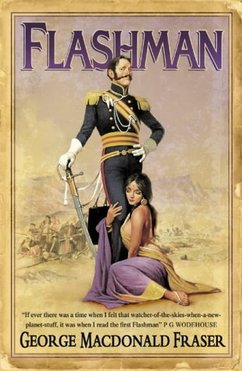
No comments:
Post a Comment